If you are a fan of streaming movies, TV shows, and Live TV on your device then you must have heard of Watched. It is a new app in the relative community and as per user reviews is entirely different from other apps.
According to the developers of Watched, their application is the ultimate multimedia browser that brings together the functionality of a media player and a browser. In this post, we are going to talk more about Watched APK and share with you the steps to install Watched on Firestick/Fire TV or Fire TV Cube.
The coolest part here is that the application is completely free to use. So, you get all the high-quality entertainment you need without ads and without spending even a single dime. Also, check out: Download Cinema HD APK on FireStick & Fire TV Under 1 Minute.
Contents
What is WATCHED? Best Multimedia Browser?
When Watched App first hit the market, rumors were ripe that since the application utilizes add-ons to bring content, it must be similar to Kodi i.e. slow, complicated, and contains a ton of ads. However, as the user base of Watched grew, these rumors were quick to dissipate as unlike Kodi, Watched APK is fast, simple to use, easy to install, and comes without those annoying ads.
Before going ahead with how to use Watched APK, let us check out the steps to install Watched APK on Firestick/Fire TV, and Fire TV Cube.
Install WATCHED on Firestick [STEPS]
Before you initiate the installation steps of Watched on Firestick, make sure you toggle ON the option of Apps from Unknown Sources by navigating to Settings > My Fire TV > Developer Options. Hit TURN ON from the confirmation screen that comes up. Post completing this initial step, you can continue with the installation of Watched on Firestick. Best App: Typhoon TV APK Download on Android Devices.
- From the home screen of your Fire device, search for Downloader app.
![]()
- Hold on a second for the search results to come up. The Downloader app will have an icon of an orange-colored download arrow.
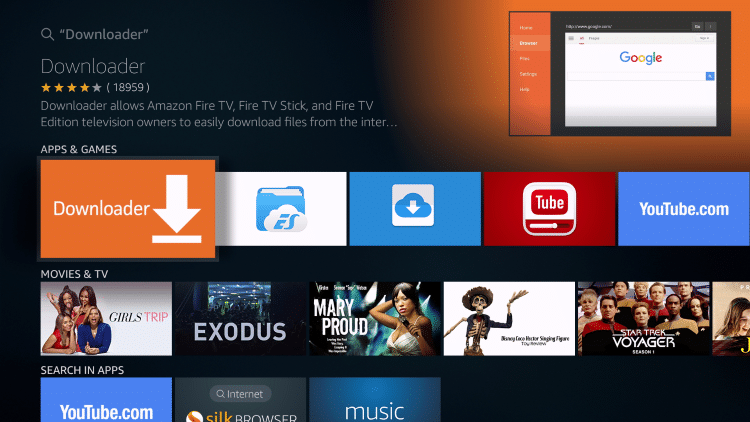
- Go ahead, download and install Downloader app on Firestick.
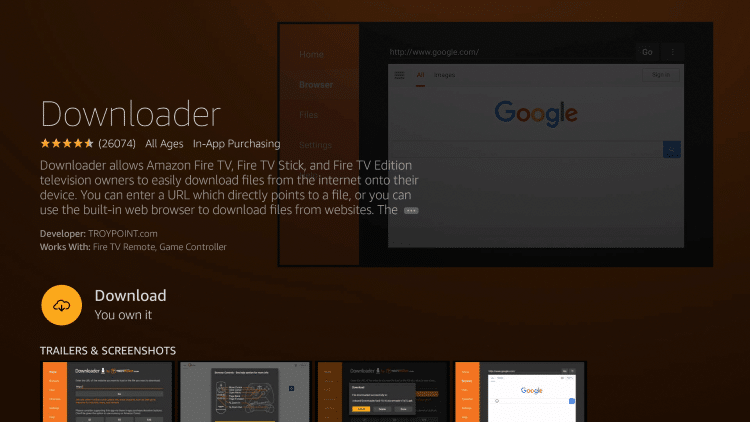
- After the installation is complete, please launch Downloader app.
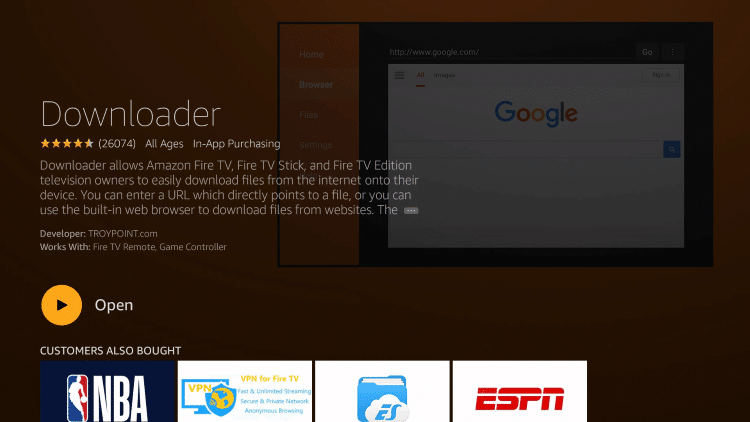
- The app, upon initial launch, will seek your permission to access photos, media, and files on your device. Tap on Allow.
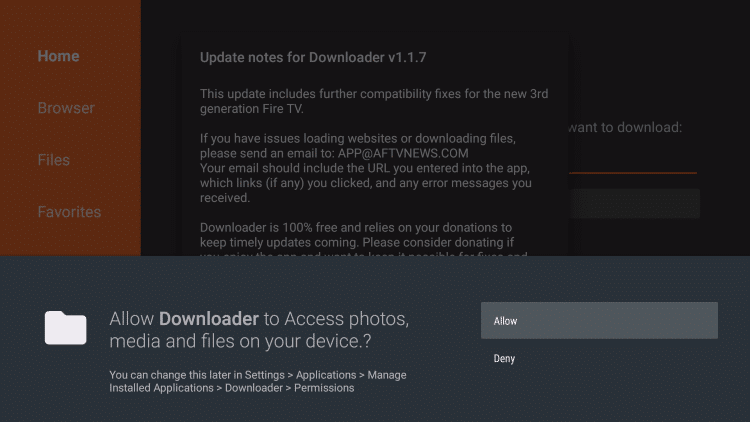
- From the menu on the left-hand side, please navigate to Settings and enable JavaScript.
- Thereafter, from the same menu, go to the Home option and you will see a space where you are required to enter a URL. In that space, you need to enter the following URL.
https://morpheustvapkdownload.com/dl/watched.apk
- Tap on Go after entering the URL.
- This will initiate the download process of Watched APK file on Firestick.
- Post completion of the download, Firestick will automatically launch the installation process and a screen asking whether you wish to install Watched APK on Firestick will come up. Please tap on Install.
- Post successful installation, an App Installed notification will pop up. Hit ‘Done’ to exit from the installation window.
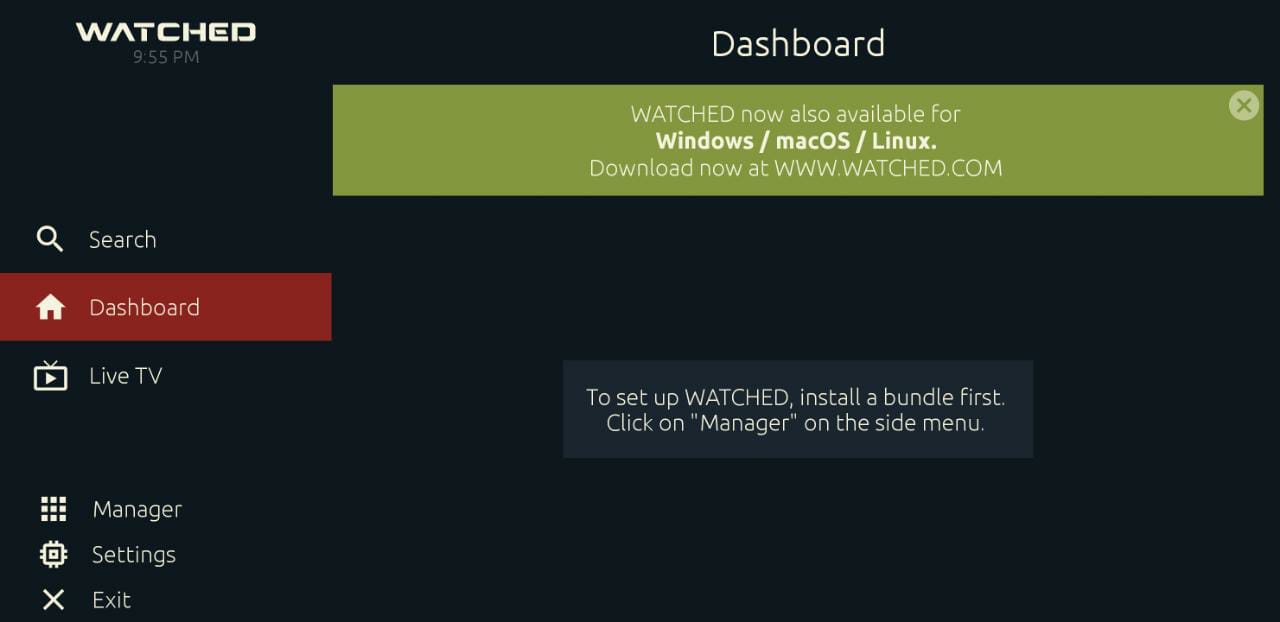
- Now, a dialog box will come up asking whether you wish to delete the Watched APK file. Hit Delete and then tap on Delete again to clear the APK file and conserve space on your Fire device.
That’s it! You have successfully installed Watched APK on Firestick.
How to use WATCHED Multimedia Browser on Firestick
- From your Fire device’s home screen, please go to Your Apps and Channels and go to the end of the list. You will have the icon of Watched APK present at the end of the list. Move it to the beginning as well as on the home screen of your Fire device.
- Launch Watched APK.
- You will see the main page coming up with a note “To set up WATCHED, install a bundle first.”
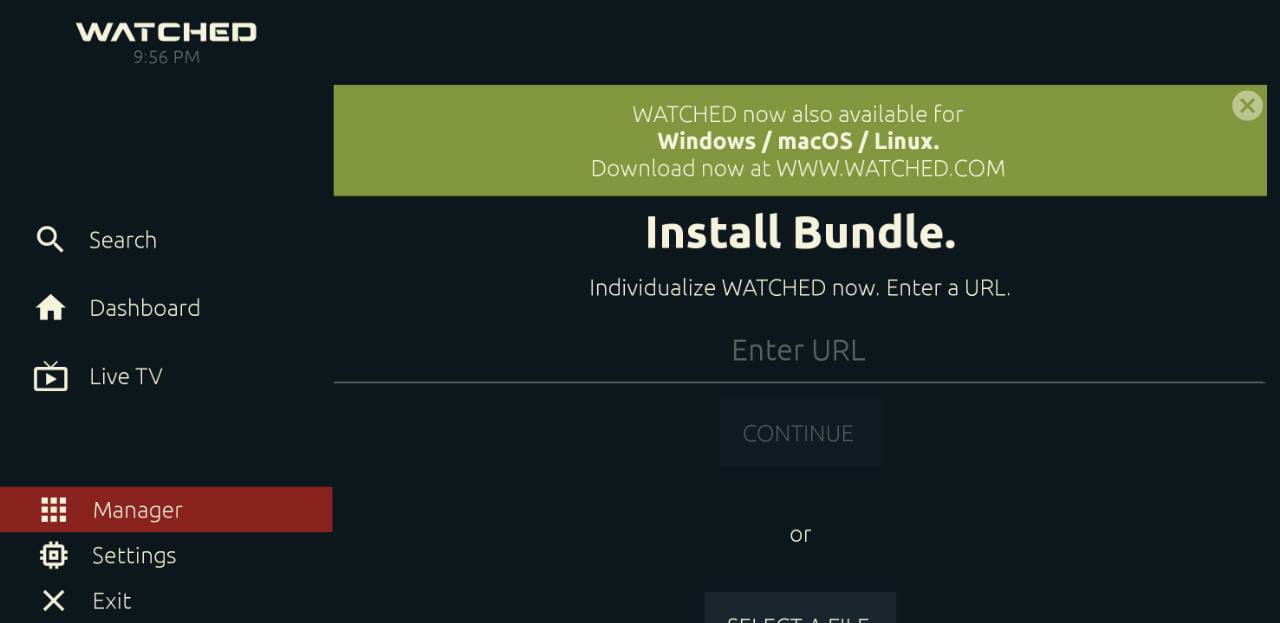
- Tap on the plus (+) icon present on the top-right corner and enter URL huhu.to in the space provided.
- Once you enter and submit the URL; voila! Movies, TV shows, and Live TV channels will come up in front of you ready for streaming.
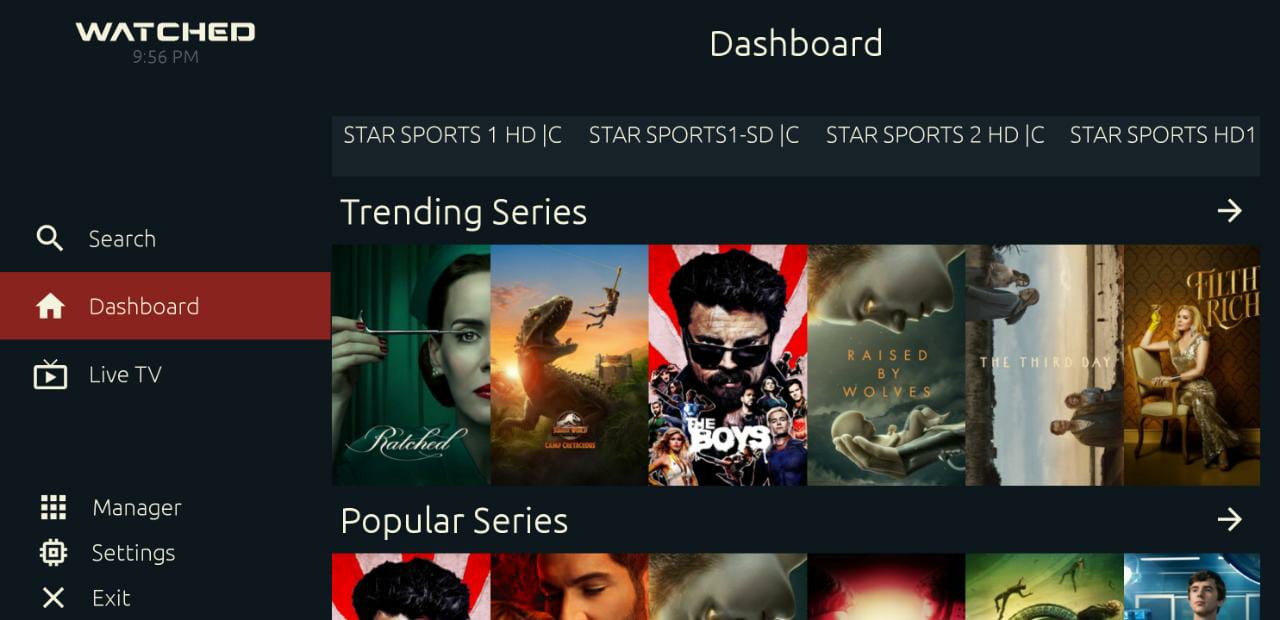
- From Settings, you can choose the language of your choice as well.
- Now, you can select the title of your choice and initiate streaming on your Firestick. Enjoy limitless entertainment for free without ads.
- Apart from huhu.to, you can add a ton of other community add-ons to get more content on Watched.
WATCHED APK on Firestick – Frequently Asked Questions
Q – Can I create my own Watched add-on?
Yes! You can clone the example add-on provided by the Watched team and modify it. To add your own add-ons in Watched, you require enabling the Developer Mode in Settings. Read more about the steps from here.
Q – Is Watched application safe?
Yes! The watched app is safe to use and the team behind Watched takes special care to ensure that the app is safe from any kind of cyber threat. Moreover, for using the application, you don’t require entering any of your personal information as well.
Q – Is Watched better than Kodi?
The Watched app is certainly fast and easy to use as compared to Kodi. Install Watched app now and find it yourself.
- NovaTV APK Download on Android – Best App.
- Titanium TV APK Download on Android Devices – 2020 Update.
- iOS Users: MediaBox HD App Download on iOS(iPhone & iPad) No Jailbreak.
Conclusion – Install WATCHED on FireStick in 1 Minute
That was all regarding the installation of Watched APK on Firestick. If you have further queries or face any kind of issues while installing or using the application, please reach out to us with your concerns in the comments section provided below.