Undoubtedly, Terrarium TV was the leader in the field of relative applications. After Terrarium had to shut down, several of its clones came to surface.
While we cannot test the entire set of clones of Terrarium, one clone, which is making headlines, is Titanium TV. Developed on the content library left by Terrarium, Titanium TV starts from the point where Terrarium went down. It is like a baton race and Titanium TV took the baton from Terrarium. If you were a loyal fan of Terrarium, we bet you will like Titanium TV as it looks and works in the same way as Terrarium.
Titanium TV has the same settings as Terrarium. However, please note that, as of now, the section of 4K and New HD Releases is not available in Titanium TV. Just like Terrarium, Titanium TV is available on multiple platforms including Android Smartphones, Android TV, and Amazon Firestick/Fire TV & Windows PC/Laptop. Please note that you get subtitle support as well in Titanium TV during playback. It began its journey from the content library of Terrarium; however, with regular updates, it has all the latest movies, TV shows, and TV series available on it.
Contents
How to Install Titanium TV on Firestick
In this post, we are going to share with you the steps to download and install Titanium TV on Amazon Firestick/Fire TV. Please note that post installation of Titanium, you require installing MX Player on your Firestick as the same is required to play the content from Titanium TV.
Do not worry! We have covered the steps to install MX Player on Amazon Firestick/Fire TV as well in this post. Also, Check Out: “CyberFlix TV (C1berFlix APK) on FireStick, Fire TV, Smart TV & Android TV Box“.
Everyone should try out VPN in order to keep your online activities secured with more privacy!
ATTENTION USERS | READ BEFORE YOU CONTINUE!!
We all know that your Internet Service Providers (ISP) and Government keep on tracking your online activities such as browsing history and much more. Your current IP address is much exposed and can be seen by anyone and maybe they will monitor your connection also. While you are browsing you might get into serious legal troubles if you are found playing copyrighted/licensed content, knowingly or unknowingly.
Streaming any movies online or visiting such sites are blocked in many countries or it is going to be a serious issue. We all recommend using VPN. Here is the Best Deal, you can easily avoid all this mess by using a VPN service. VPN will help you to hide all your complete online activities and promise you the utmost privacy and security. Finally, you are anonymous and safe!!
I have been tried and using a VPN service called ExpressVPN. It’s really secure and offers utmost speedy connection. It supports various platforms like Android, iOS, Firestick, PC and much more. It assures complete privacy and security. Also, It comes with 30 days money back guarantee if you don’t like their services.
Install Titanium TV on Firestick and Fire TV
Titanium TV is a third-party application. Hence, it is not available as a direct download from the Amazon App Store. Therefore, before you proceed with the installation, you require activation the option of ‘Apps from Unknown Sources’ on your Firestick/Fire TV. Please follow the below steps for the same.
- Please make your way to Settings -> My Device or Fire TV from the main menu of your Firestick/Fire TV.
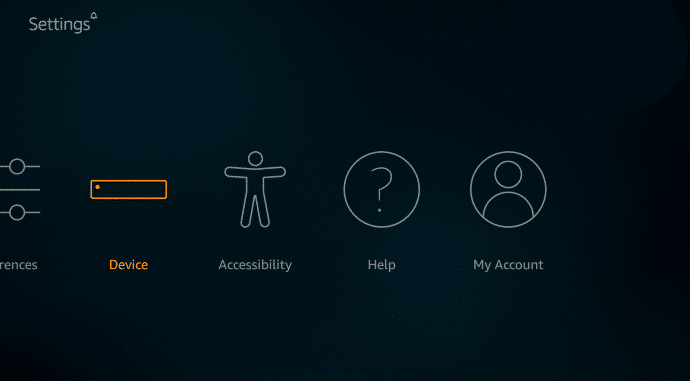
Device Settings - Here you will see an option captioned as ‘Developer Options.’ Please select the same.
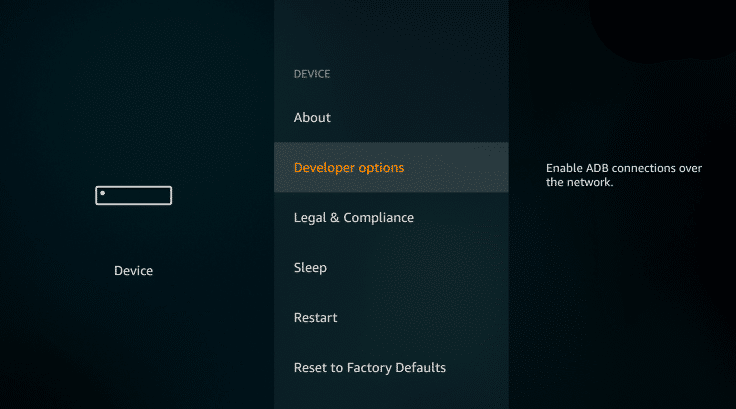
Developer options – Titanium TV App - Now, underneath the ‘Developer Options,’ choose the option of ‘Apps from Unknown Sources.’
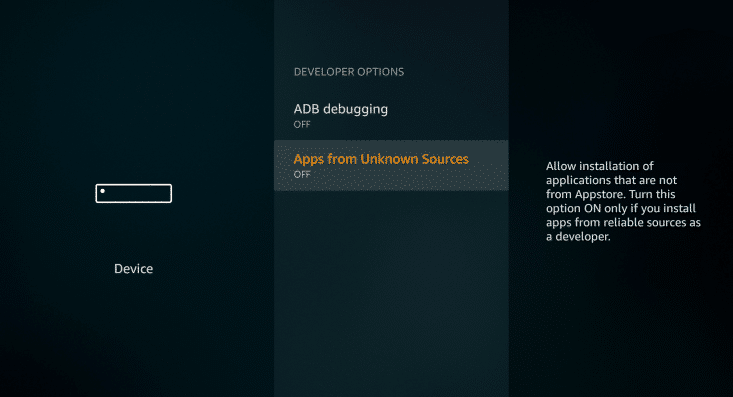
Apps from Unknown Sources - A screen will come up in front of you detailing what can happen if you activate this option. Please choose Turn On from this screen.
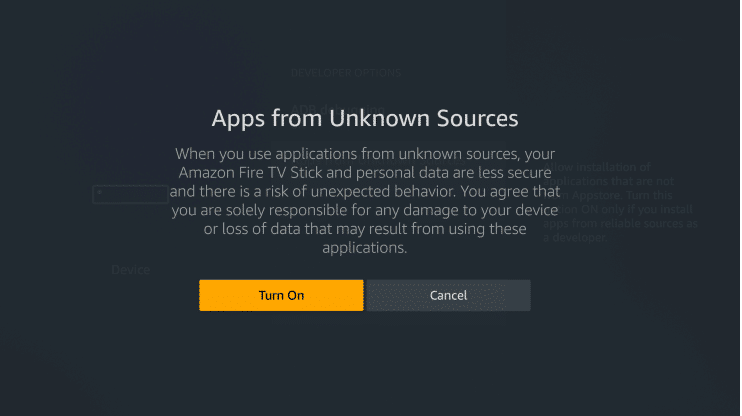
Turn On Unknown Sources – Titanium TV App
You have successfully activated the option of ‘Apps from Unknown Sources’ on your Firestick/Fire TV. Please continue reading ahead to get to know the steps to install Titanium TV on Firestick and Fire TV. You can install Titanium TV on your Fire device via two applications. You are free to choose either one of them for the purpose.
- Install Titanium TV via Downloader Application.
- Install Titanium TV via ES File Explorer.
Also, Try this fantastic application:
Method 1: Via Downloader Application
Install Titanium TV APK on Firestick [Using Downloader Application]
- Please launch Search from the main menu of your Firestick/Fire TV.
- Carry on a search for ‘Downloader Application.’ Please use your remote to type in ‘Downloader’ in the search query.
- From the list of applications coming up, please select the ‘Downloader Application.’ If you are unable to identify the application, please note that it has an orange colored icon with a download arrow.
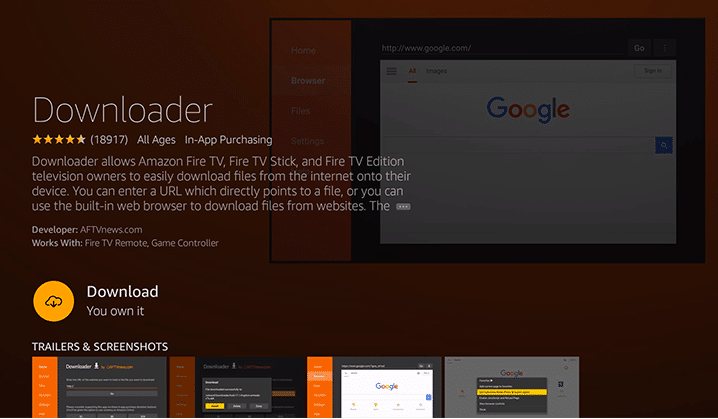
Downloader – Titanium TV App - Once you are able to locate the application, please download, and install the same on your Firestick/Fire TV.
- After the successful installation of the Downloader App, go ahead and launch the same. When you launch the application for the first time, the application will ask your permission to access media and files on your device. Please tap on.
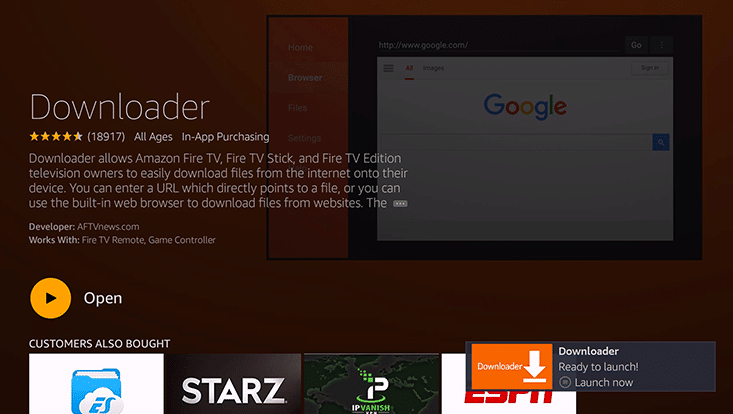
Downloader App to Install Titanium TV APK - From the left-hand side menu of the application, please select the Home Thereafter, on the right, you will notice an option to enter the URL.
- Type in the following URL [http://bit.ly/2BdoqQa] and hit ‘Go.’
- Now, Titanium TV APK will download on your Firestick/Fire TV. Post successful download, Firestick will launch the APK file.
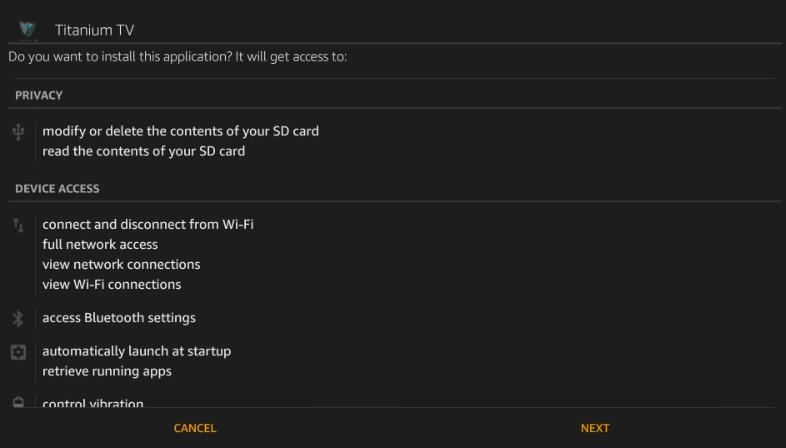
Titanium TV APK File on FireStick & Fire TV - A window will come up in front of you asking whether you wish to install Titanium TV on Firestick/Fire TV or not. Please press ‘Install.’
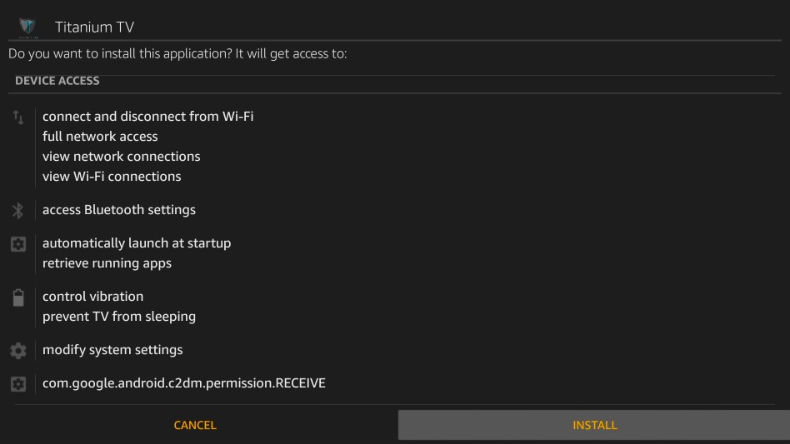
Install Titanium TV APK on FireStick – Hit - Post successful installation you will see an ‘App Installed’ message.
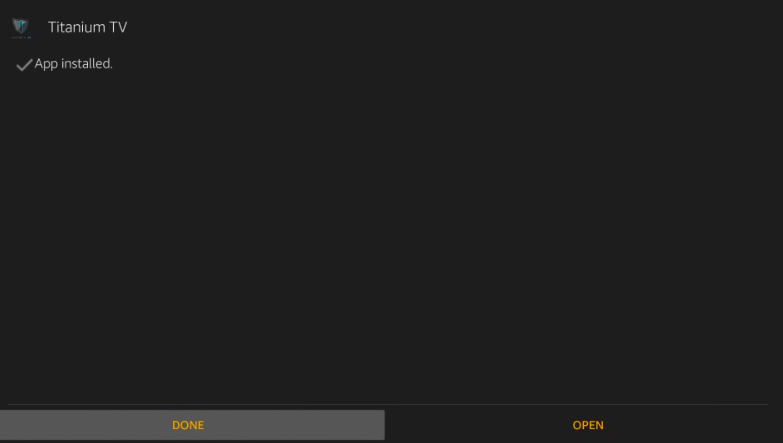
Titanium TV APK Installed on FireStick - Please click on ‘Done’ to move back to the Downloader Application.
- You will get a pop up asking whether you wish to delete the APK file or not. Please go ahead and provide your confirmation to delete the same from your Firestick/Fire TV in order to save space.
- After providing the confirmation, you require tapping on ‘Delete’ to delete the APK file.
Android & iOS Users:
- MediaBox HD APK (The Movie DB APK APP) Update on Android Mobiles/Tablets.
- Coto Movies App(Bobby HD Update) on iOS(iPhone/iPad) No Jailbreak 2019.
Method 2: Using ES File Explorer
Install Titanium TV APK on Firestick & Fire TV [Using ES File Explorer App]
- Please conduct a ‘Search’ again from the main menu of the Firestick.
- However, this time, instead of Downloader you require searching for ‘ES File Explorer.’
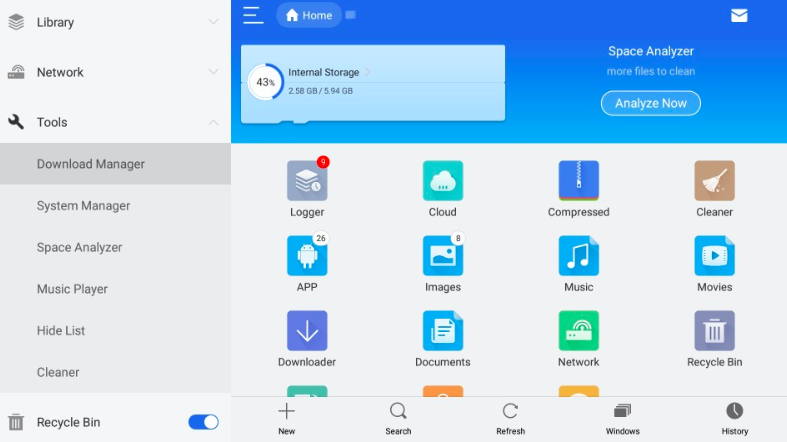
ES File Explorer – Titanium TV APK on FireStick - Please download and install ES File Explorer App on your Firestick/Fire TV.
- After the successful installation of the application, please launch it.
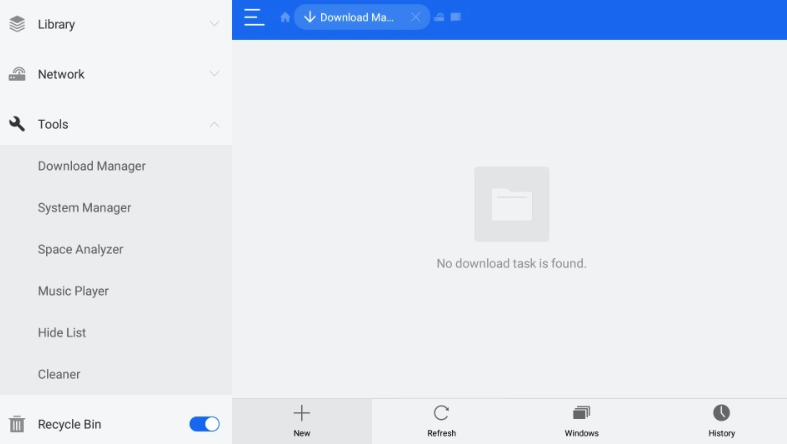
Titanium TV APK APP on FireStick - You will notice a ‘Tools’ option present in the left-hand-side menu of ES File Explorer. Under this option, there will be a sub-option of ‘Download Manager.’ Please select the same.
- Tap on the +New button present at the bottom.
- A pop-up window will come in front of you displaying the spaces to enter Path and Name.
- In the Path, please enter the following URL [http://bit.ly/2BdoqQa]. In the space to enter Name, type in any name which you prefer to keep for the application. You can simply write Titanium TV.
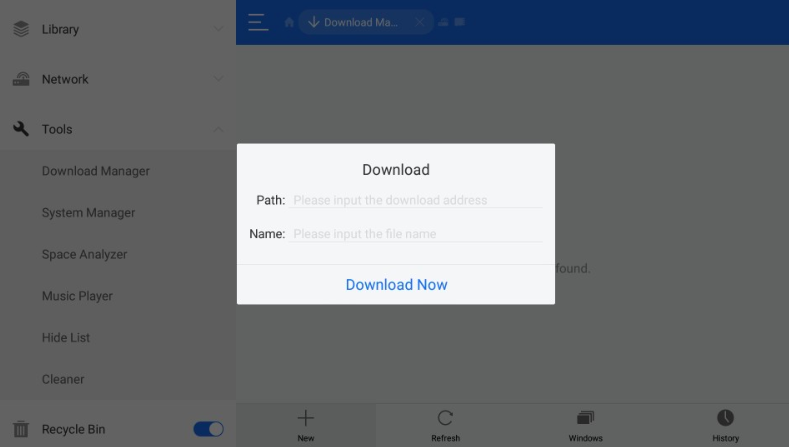
Titanium TV(Terrarium TV Clone) - Tap on ‘Download Now’ after you have successfully entered the details.
- Wait for the Titanium TV APK file to download.
- After the download is over, please tap on ‘Open File’ and next tap on ‘Install.’
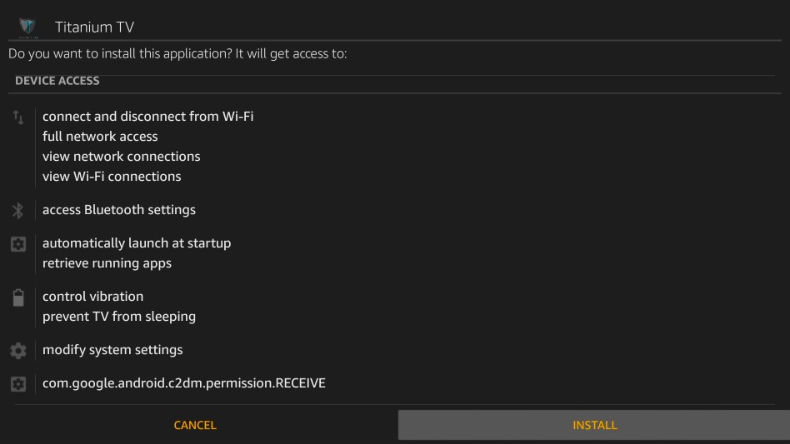
Install Titanium TV APK on FireStick – Hit - The installation screen will pop up. Click on ‘Next’ and on the subsequent screen click on ‘Install.’
- The installation of Titanium TV will start. Once the same is over, you will see an App Installed message.
- Please click on ‘Done’ to exit the installation window.
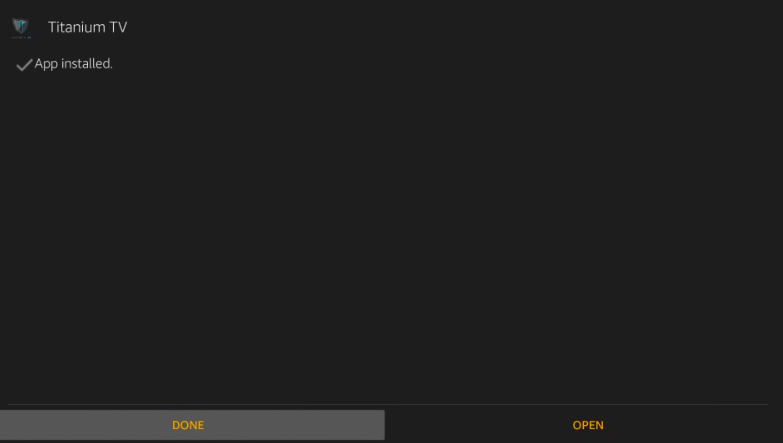
Titanium TV APK Installed on FireStick - Make sure that you delete the APK here as well in order to conserve space on your Fire device.
Above were the two applications and the associated steps that have to perform in order to install Titanium TV on Firestick/Fire TV. Now, we are going to share with you the steps to install MX Player on Firestick/Fire TV so that you can enjoy the content available on Titanium TV APK.
Good Movies App Read:
Morpheus TV App v1.66 APK Download on Android, iOS, FireStick & PC 2019.
Install MX Player on Firestick | MX Player to Play Content from Titanium TV
As it was for Terrarium TV, MX Player is the ideal choice to play videos available on Titanium TV. Please note that for installing MX Player on your Firestick/Fire TV, you can utilize the same applications that we have utilized above to install Titanium on Firestick.
Install MX Player via Downloader Application
- Now, you must already have the Downloader Application installed on your Firestick/Fire TV. Please launch the application.
- Under the Home tab, in the URL Field, please enter the following URL. [http://bit.ly/2DHodpO].
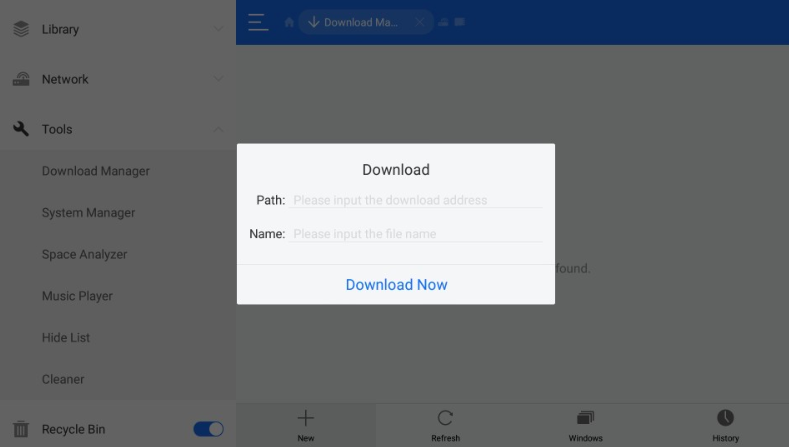
Titanium TV(Terrarium TV Clone) - Tap on ‘Go’ and follow same steps, as described above, to Install MX Player on Firestick/Fire TV.
Install MX Player via ES File Explorer
- Again, as described above, you have to follow the same steps until the dialog box to enter Path and Name comes up.
- In the path, please enter the following URL [http://bit.ly/2DHodpO] and keep the name as MX Player.
- Tap on ‘Download Now’ and install MX Player on Firestick/Fire TV.
How to Use Titanium TV on Firestick & Fire TV
Titanium TV will be present under ‘Yours Apps and Channels.’ Please tap on ‘See All’ to view the entire list of applications. Here, Titanium TV will be present at the end. Go ahead and launch the same.
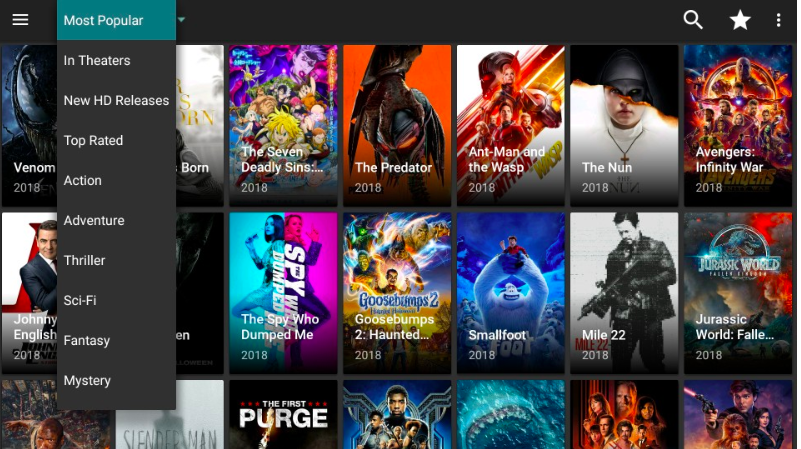
When Titanium TV launches, please accept the Disclaimer and thereafter a pop-up asking to choose the default player of Titanium TV will come up. Here, you require selecting MX Player as the default player. If you wish to select another player, you can always change the same from the Settings section of Titanium TV.
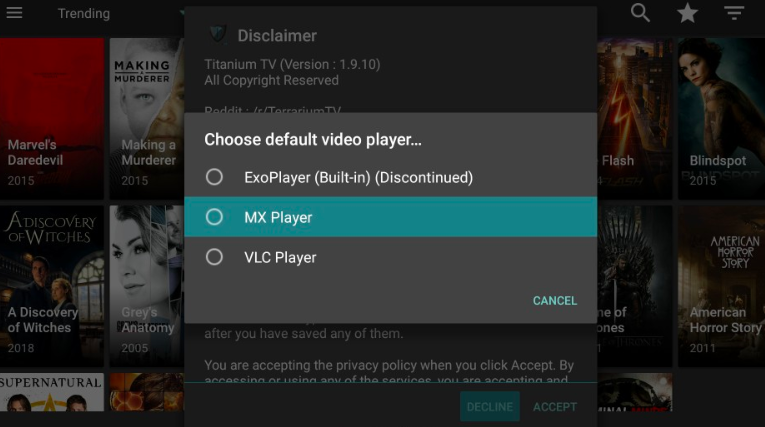
Install Titanium TV on Firestick, Fire TV and Android TV Box
These were the steps to install Titanium TV on Firestick/Fire TV. If you face any issues during installation or during the use of Titanium TV, please let us know by writing about the same in the comments section provided below.
Thank You.