Watch Local OTA Channels in your Area for Free | Install Locast on Firestick: Nowadays a majority of the people are cutting the cord by switching to Live TV services from the traditional satellite TV providers. However, a majority of the Live TV services doesn’t cover the local over-the-air channels.
So, if you wish to cover those as well, you require setting up a digital antenna which is again a hectic, time-consuming, and a costly exercise. As an alternative to all of this, you can simply install Locast App on a compatible device. Locast App APK will stream local TV channels directly on your compatible device without the requirement of any digital antenna.
This is your best read for today: Download CineHub APK on FireStick & Fire TV Cube in 1 Minute.
Contents
Locast TV APK on Firestick – Features
Locast TV APK is compatible with Firestick/Fire TV, Roku, iPhone, and Android devices. In this post, we are going to share with you the steps to install Locast TV App on Firestick/Fire TV. However, before that let us have a deep look on what Locast TV application has to offer.
- The application comes with an Electronic Program Guide (EPG) helping you to check out what’s running on the available local TV channels.
- The application allows you to stream channels in Full HD up to 1080p.
- On Locast Live TV App, you can watch your favorite shows as well as acquire knowledge on local as well as national events via the news.
- Locast Local TV APK also lets you enjoy MLB games, primetime NBA games, NFL matches, and many other live sporting events.
- Locast App is free to use. However, they do accept donations and you might have to face donation requests while using the application.
You can also check out: Morpheus TV APK Reborn on Android TV Box & Smart TV.
What are the Regions in which Locast is Available?
As of now, the services of Locast APK is available in the following cities.
- Chicago
- Atlanta
- Baltimore
- Boston
- Dallas
- Denver
- Detroit
- Houston
- Indianapolis
- Los Angeles
- Miami
- Minneapolis
- New York
- Philadelphia
- Phoenix
- Puerto Rico
- Rapid City
- San Francisco
- Scranton
- Seattle
- Sioux City
- Sioux Falls
- Tampa Bay
- Washington DC
- West Palm Beach
What are the local channels covered by Locast App?
Please note that, depending upon which region you are in from the above mentioned places, you will have access to the following primary local channels.
- ABC
- CBS
- FOX
- NBC
- PBS
- BUZZR
- ION
- Telemundo
- Court TV
- GRIT
- STADIUM
- and more
Going forward, let us check out the steps to install Locast Local Streaming App on Firestick/Fire TV. You can also check out this awesome HD Live TV Channels for Free: TVTap Pro Live TV APK Download Download on Android Devices.
Install Locast Local Channels Streaming App on Firestick/Fire TV [STEPS]
- You can install Locast App on Firestick directly from the Amazon App Store. Simply, search for Locast application and you will see it coming up as the first in the listing under Apps & Games.
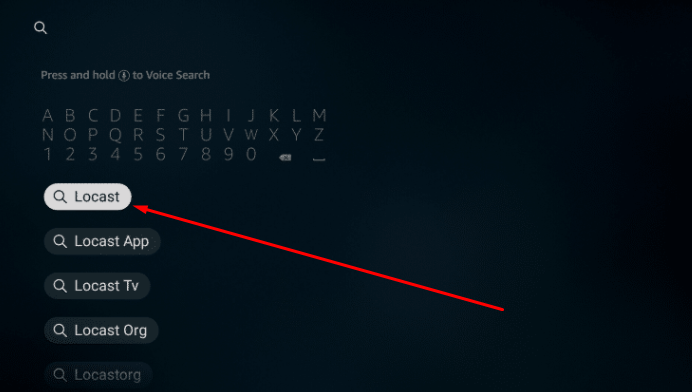
- Tap on the listing from the next screen hit Get to start with the download and installation.
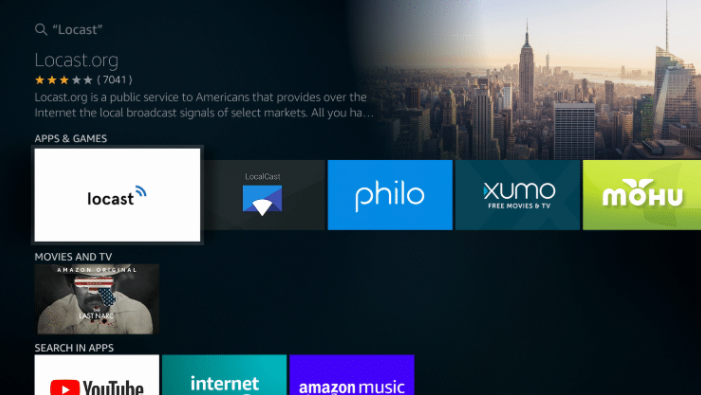
- Next, Hit on Download and it start installing.
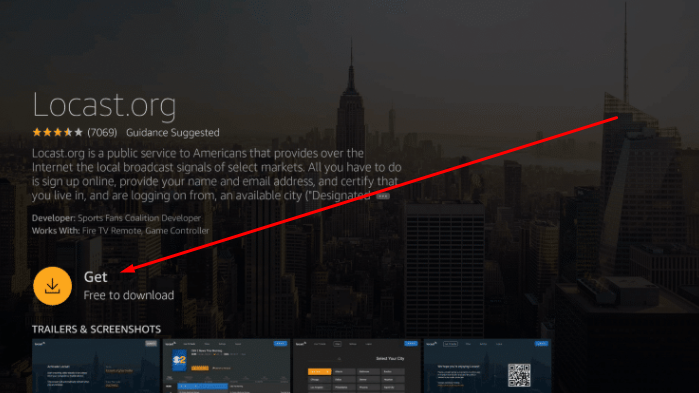
- Next, You’ll see a downloading process prompt window as soon as you click on ‘Get’ option.
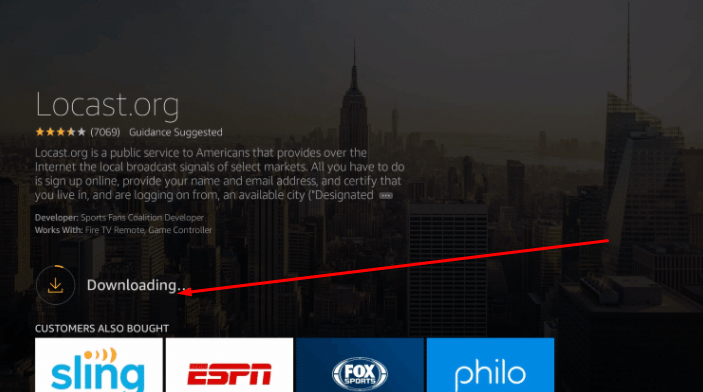
- Next, You can Open the installed Locast App from home screen.
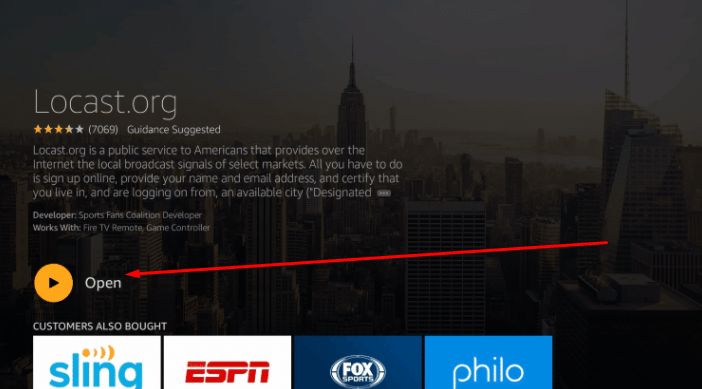
- After the process is complete, hold down the Home button and select Apps.
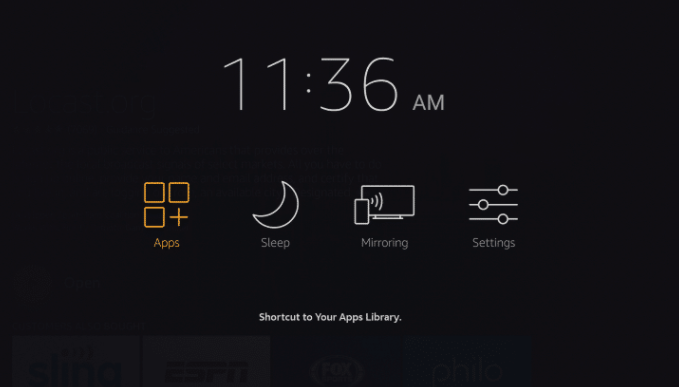
- Locast will be available at the end of the list of the installed applications.
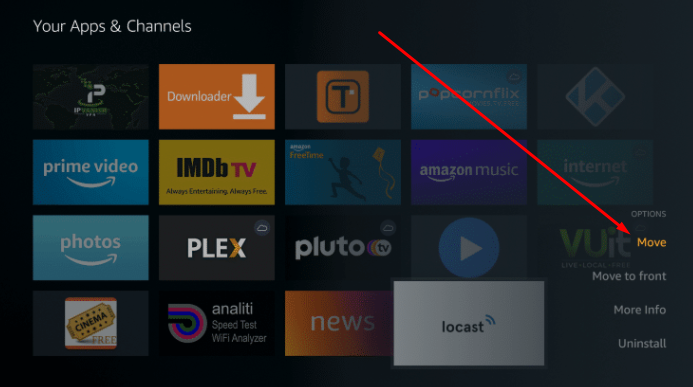
- You can place it anywhere you prefer and even send it to your Firestick home screen.

- Launch Locast App.
- Upon verifying that you are present in the compatible location, you will see a URL and an activation code coming up on your screen.
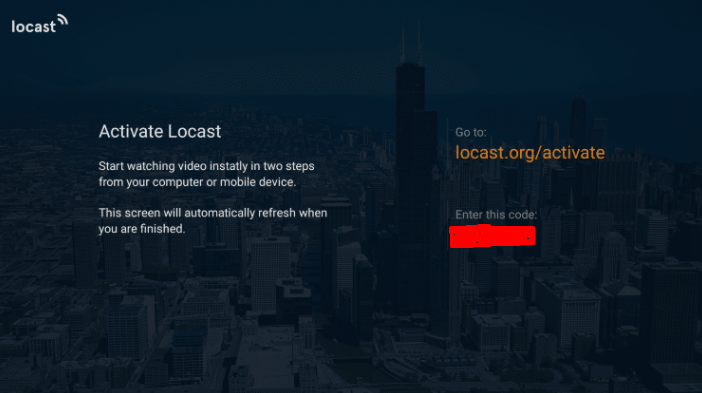
- Please make your way to the URL: locast.org/activate from a different device.
- Even though the services are free, Locast does require you to create an account.
- For creating an account, simply tap on Create Account > Fill in the Required Information > Tap on Register.
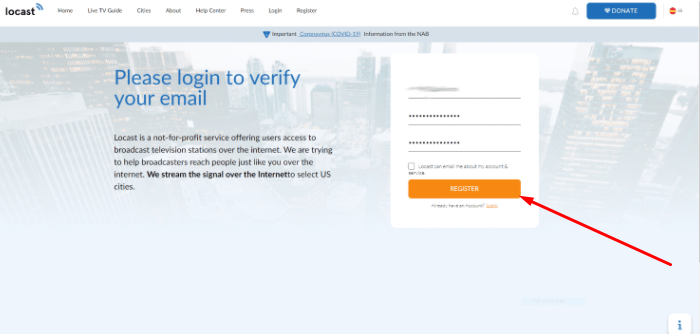
- Next, under the Activation page, please enter the Activation Code that you got while launching the Locast app on Firestick. Hit Submit.
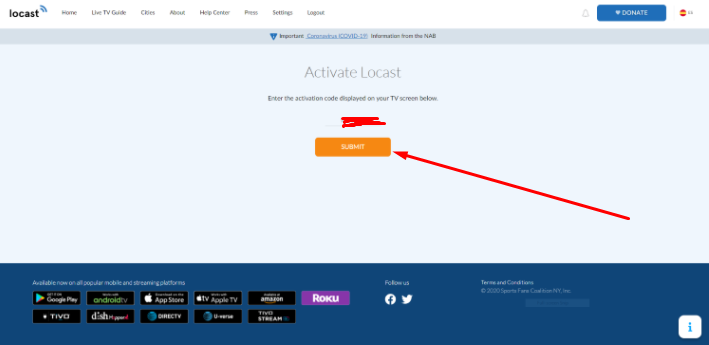
- That’s it! You will see a message coming up now stating Your device was successfully activated.
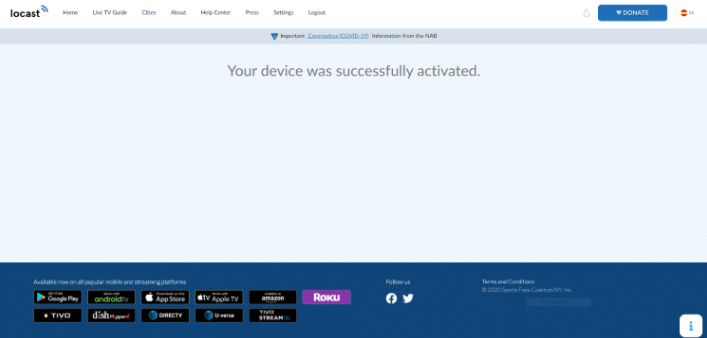
- That’s it! The activation screen for Locast app on your Firestick will automatically refresh now and you can start streaming the local channels available as per your region for free.
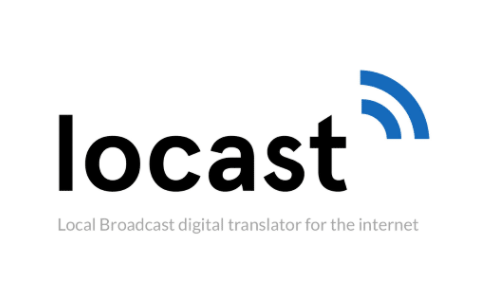
Error Fixing Guide (Terrarium TV Alternative):
CyberFlix TV APK No Data, No Links Available & Crashing Issues [Fixed]
How to Use Locast Local TV App on Firestick
- You will see 4 options listed on the top viz Live TV Guide, Cities, Settings, and Logout.
- To start streaming Live TV, please make your way to the Live TV Guide, and simply select the channel that you wish to watch.
- On this page itself, you can also checkout the program guide for the selected channel.
- In Settings, you will have the option to toggle ON Closed Captioning as well as Change Language for the app.
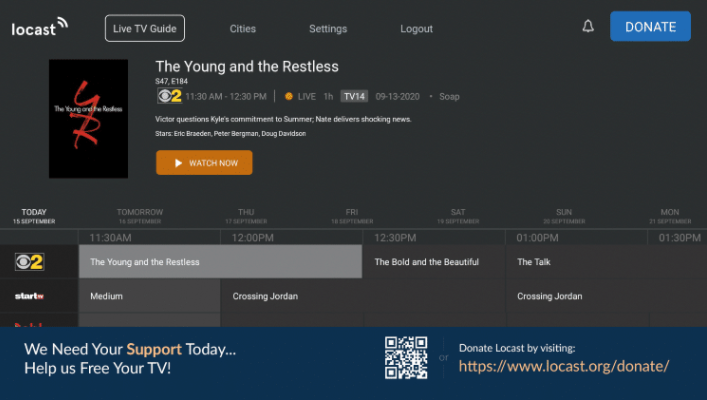
Frequently Asked Questions [FAQs]
Q – Local Channels are not appearing in the TV Guide on Locast. What to do?
Please go to the Cities tab and select your location manually from the list to access the local channels available in the selected region.
Q – Can I access local channels from other available markets on Locast?
Yes! You can do so, however, you require installing a VPN service and connect to the VPN server falling in that particular market to access the available channels in the area.
Q – I am seeing a message upon launching Locast “Your location is being reported to us as outside of a Market that we serve.” How to resolve?
If you are seeing this message upon launching Locast on Firestick, it means that you are not living in the region where Locast services are present. No need to worry as Locast is expanding its markets and the available channels rapidly. However, if you cannot wait you can simply subscribe to a VPN service and connect to one of the VPN servers falling in the Locast compatible markets.
Q – How to get rid of the recurrent donation messages?
Even though the application is free to download and use; you will be bothered by donation messages every 15 minutes. You can simply get rid of the same by pledging to donate a minimum of $5 a month.
Best Live TV(Local Channels for Free):
- PikaShow LIVE TV APK Download on FireStick [STEPS].
- HDtv Live TV APK Free Download on Android Mobiles & Tablets.
- Morpheus TV Reborn APK Free Download on Roku.
Final Words – Locast Live TV App Free Download on Firestick
That was all regarding the amazing Locast App on FireStick. If you face any issues while using the application or have any questions to ask, please feel free to reach out to us via the comments section provided below.
Thank You.